Advisories
The advisory panel contains recommendations and warnings on a higher level than on a per asset level.
Every advisory rule has clear wording to help maintenance managers and technicians easily understand the issue and how to act upon it, consequently optimizing your airport’s performance.
How does it work?
The advisory rules will show up on the left panel on the map view when one of the rules is activated. The threshold for these rules are located in “Settings”→ “Advisory Settings”.
We have provided different categories, like maintenance or asset status related rules. Each advisory rule has a certain set of parameters to adjust its behaviour (e.g. the threshold to raise).
An advisory rule can have different severities (low, medium, high) which will have an influence on which advisory is shown first and the color it has. The rules can also be hidden (until activated again manually) or ignored until the rule is activated again, when the issue has become more severe.
When an advisory is shown on the map view, ALIS mentions the number of assets it applies to. You can then click on the filter button to view the affected assets on the map.
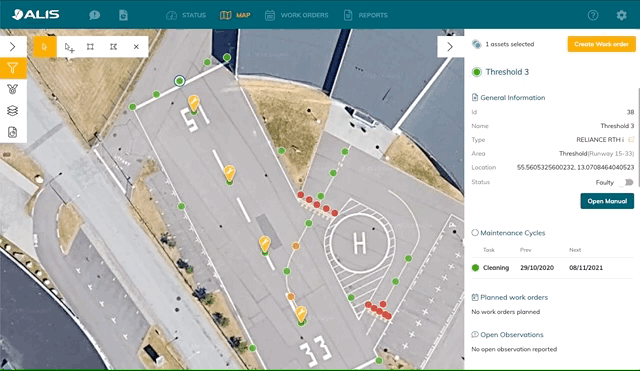
A team player with other features
The advisories function will work cross-feature automatically when enabled. If you also have the Photometrics feature, it will be able to make suggestions that involve the illumination of the assets. If you have the Satellite View feature, you will be able to use the advisory level with the satellite map and its filters
Advisories
Be alerted if something is becoming an issue at your airport. We can dig through a massive amount of data to show you what really matters. You can enable different types of advisory presets and adapt their parameters to finetune your focus points.
