ALIS basic
In order for you to be able to manage your ALIS instance and track your asset maintenance we provide some tools and modules in order to handle your airport’s specific needs. These include:
A user management system
Your account is kept safe with a Keycloak integration and allows you to add and manage users in a easy and safe way. The system supports two-factor authentication and can be expanded with a corporate active directory link on request.
An asset management system
ALIS can keep track of the operational state of your airport’s assets, but to do so it needs to have a correct representation of what is installed in the field. For that we have created an export/import module so you’ll be able to add, change and archive assets in your instance and be in complete control.
A maintenance task module
Apart from managing the assets themselves you also need to be able to dictate which different maintenance tasks you can register and by what frequency they have to be applied for each asset type. Because ALIS is designed specifically for airport maintenance you can manage all those thousands of assets with just a few clicks.
A visualization system
In order to have a quick view on the work at hand we have created a “generic airport” map so you can see which area you need to focus on. When you have multiple areas of the same kind they will be combined in the view but you will be able to use the filters to see only the sections or conditions you are interested in. Have a look further below on how the generic map works and how you are able to select individual assets. Interested in upgrading to a GIS (Geographical Information System)? Check out our Satellite view add-on to have an individual view off all your assets.
A maintenance registration module
After the rules of the game have been set, you and your colleagues can start registering maintenance or flagging assets as faulty. You can do this from the “Register maintenance” module on the map.
A reporting module
When all is set and done you might want to export some of that hard work you performed! We incorporated a reporting generator that can deliver you reports on demand. We added some basic templates we think might be useful for you but feel free to let us know how your want them to look or what information they should contain.
The Generic Map
The generic map is a visualization of your airport when you have no geographic location reference for your assets (in a universal format) or choose not to enable the satellite view in your instance. The mimic is a dynamic representation of each major area group that is related to AGL and GATE.
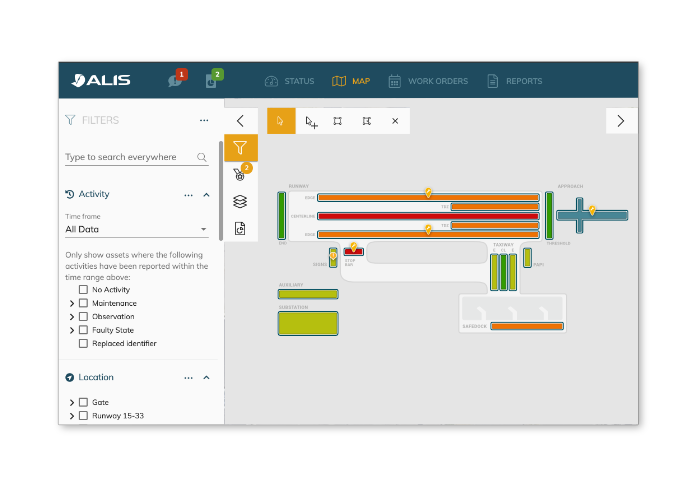
If you have multiple runways/taxiways, those can be filtered by use of the (sub-)area filter menu on the left. The condition of the area groups will always be taken from the combined condition of the assets that are included in the area group.
The generic map allows you to
- Spot critical maintenance tasks that are to be performed
- Spot areas where maintenance should be scheduled
- Spot location of faulty assets
- Select an area group in order to filter down and to create a work order or perform a task on one or multiple assets.
The asset list
Working with individual assets
Together with the generic map, the asset list is activated in order for you to select or manipulate individual assets from the activated filters or area groups.
The asset list can be hidden/shown using the drop-down arrow.
Whenever an asset is selected, the according area group will be surrounded by a blue border and the assets’ details are shown on the right side.
Activating filters or selecting/deselecting area groups will change the assets contained in the asset list.
You can select one or multiple assets in the asset list in order to create an action on them (Create work order / Register maintenance / Tag assets as (not) faulty).
When you have multiple assets selected from different area groups, the area groups of the selected assets will be surrounded with a border in the same color as the area groups’ status).
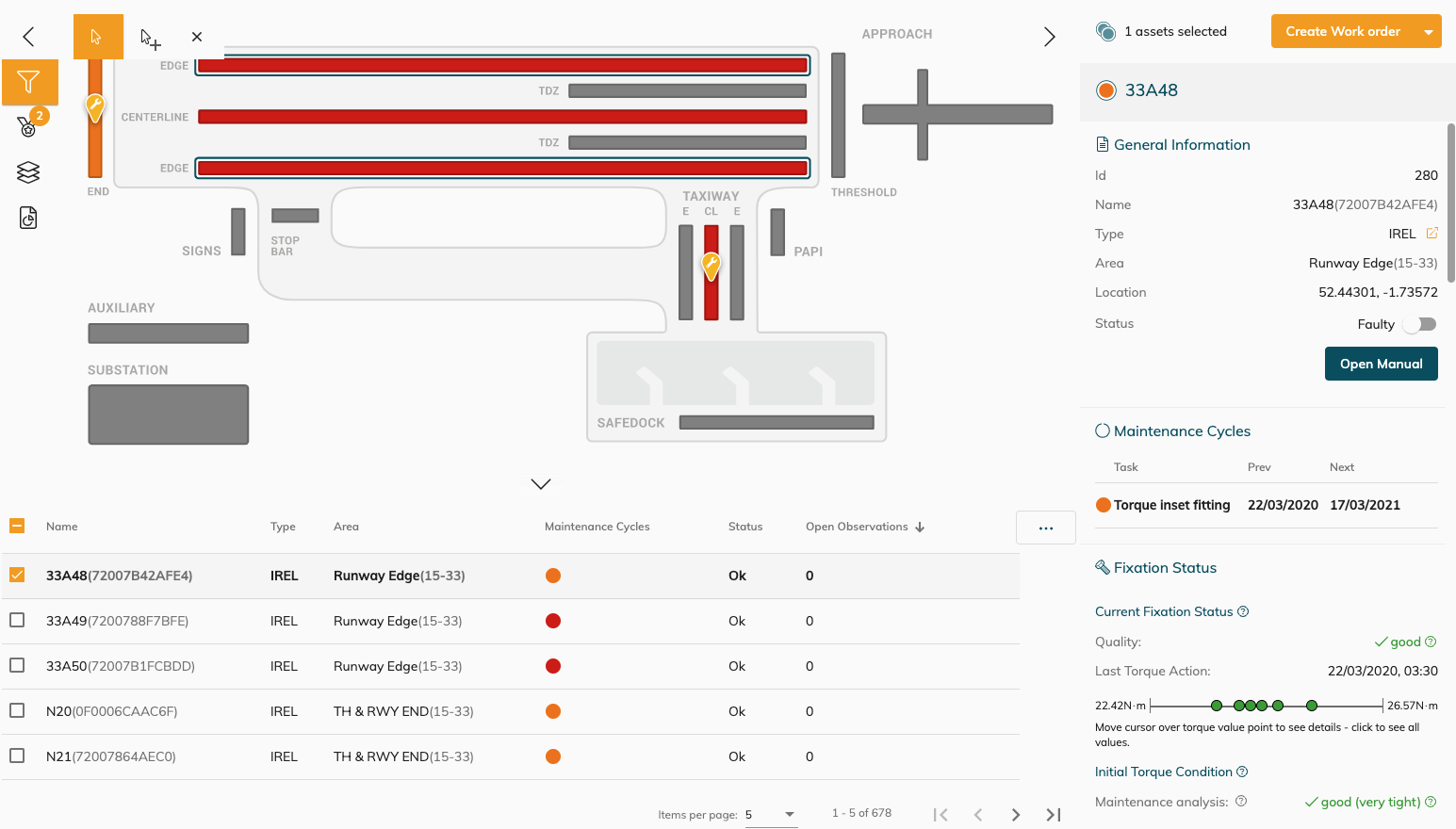
Data columns
The asset list can visualize some asset data properties so you can take the correct action. You can choose the data columns visible from the burger menu, on the right side in the header of the asset list > edit Columns.
ALIS basic
This is the base layer for starting your journey in digital registration and management of your airports’ AGL and GATE related maintenance. It’s scalable, flexible and you can add features to it to your own needs. We offer this basic version for free to all our customers because safety is everyone’s responsibility and we want to give you the possibility to follow up on this critical task as well as possible. ALIS unveils what was hidden before on paper or excel sheets and brings focus to what really matters.
